Your Facebook Business Page URL plays a key role in your brand’s online presence. A custom, professional URL makes it easier for customers to find you, strengthens your credibility, and improves search engine rankings.
By default, Facebook assigns a long, generic URL with random numbers, such as:
facebook.com/pages/YourBusinessName/1234567890
However, you can change this to something more professional and memorable, like:
facebook.com/YourBusinessName
If this is your first time updating your Facebook Business Page URL, follow these steps to ensure it reflects your brand.
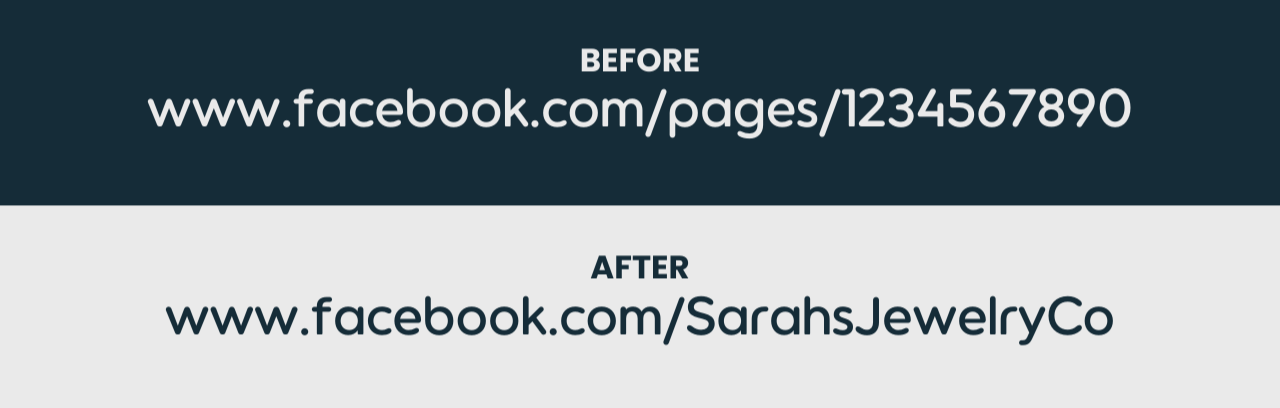
Why Your Facebook Business Page URL Matters
A properly optimized Facebook Business Page URL provides several benefits:
- Stronger Branding – A clean and recognizable URL improves your business’s credibility.
- Better Search Engine Visibility – A branded URL improves your page’s ranking in search engines.
- Easier Customer Access – A short, professional URL is easier for customers to find and share.
Step-by-Step Guide to Changing Your Facebook Business Page URL
Step 1: Switch to Your Business Page
- Log into Facebook and click your profile photo in the top-right corner.
- Click “See All Profiles” and select your Business Page.
Step 2: Open Page Settings
- Click your Page photo in the top-right corner.
- Select “Settings & Privacy,” then click “Settings.”
Step 3: Edit Your Business Page Username (URL)
- Click “Page Setup” in the left-hand menu.
- Scroll down to “Username.”
- Click “Edit” next to your current username.
- Type in your new business username (e.g.,
@YourBusinessName). - Facebook will check if the name is available. If it is, you’ll see a confirmation.
- Click “Save Changes.”
Once confirmed, your new Facebook Business Page URL will now be:
facebook.com/YourBusinessName
What to Do After Changing Your URL
Once you’ve updated your Facebook Page URL, make sure to:
- Update your website and marketing materials with your new Facebook link.
- Share your new URL on social media to let customers know about the update.
- Check and update links on Google, business directories, and blog posts to prevent broken links.
Troubleshooting: Why Can’t I Change My Facebook Business Page URL?
If you don’t see the option to change your URL, here are a few possible reasons:
- Your page is new – Facebook may restrict URL changes for newly created pages.
- Your desired username is taken – Try a slight variation, such as adding your city name or “Official.”
- Your page has restrictions – Policy violations may prevent changes.
- You don’t have admin access – Only admins can update the Page username.
Frequently Asked Questions
Can I change my Facebook Business Page URL more than once?
Yes, but Facebook has limits on how often you can make changes.
Why is my desired Facebook URL not available?
Your username may already be taken, or your page may not meet Facebook’s requirements.
How long does it take for my new Facebook URL to update?
Changes are usually immediate, but search engines may take time to index your new URL.
Final Thoughts
Changing your Facebook Business Page URL is a simple way to improve your brand’s online presence. Choose a username that reflects your brand, is easy to remember, and is consistent with your other social media handles.
If you need further help, refer back to these steps or visit Facebook’s Help Center for additional support.

